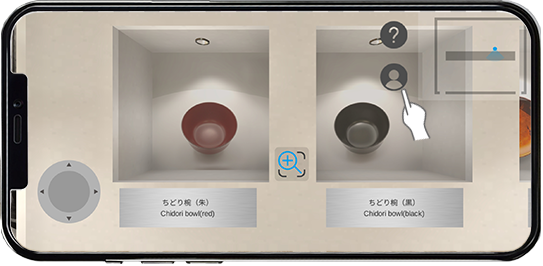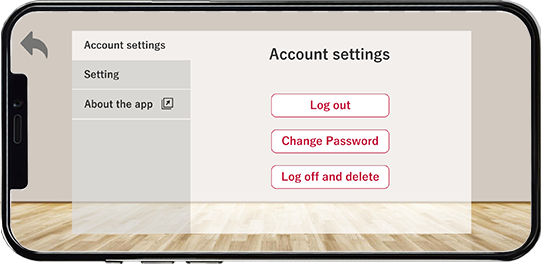About VR gallery
“VR gallery Art/Space” is a virtual reality (VR) app where users can experience exhibitions through smartphone, with no need of a VR head-mount display.
( App Controls Starting Guide )
In “VR gallery Art/Space,” users can zoom in or rotate exhibits 360°, allowing users to examine the exhibits’ fine craftsmanship, including the rear side.
By using “VR gallery Art/Space,” users can view the exhibits from various angles, as if in your hand, whenever and wherever through the internet.
In Japan, there are numerous artistic items that deserve to be seen not only domestically but worldwide. Those items contain wide fields including fine arts, traditional handicrafts, not-widely-known collections, and finely crafted industrial products. We hope we can create opportunities for such masterly crafted items to be recognized and enjoyed all over Japan and worldwide.
App Controls
01 Navigate within the VR gallery
Use the joystick on the bottom left corner to move. Drag the open space on the right to look around.
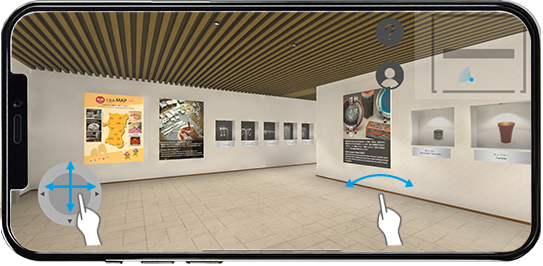
02 Tap the Exhibits
A magnifying glass icon “+” will appear as you approach an exhibit. Tap the icon to see the details of the exhibit.
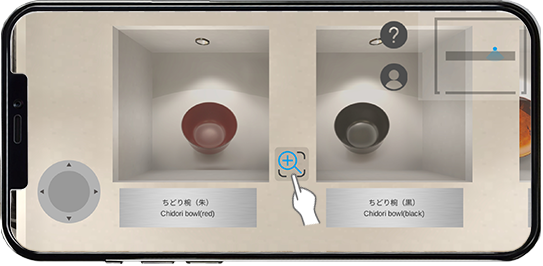
03 Rotate/zoom the Exhibits
Slide the exhibit to rotate 360°. Pinch out or pinch in to change the view size.
Tap < > on the top to move to the previous/next exhibit.
To return to gallery mode, tap the back arrow on the upper left corner.

04 Tap the Descriptions icon
Tap the description icon on the right top for more details. On the right you will see icons for Description, Website, Video, Sound, and Purchase.

05 View the Description page
In the description page you will see explanations of the exhibit, size, material, and etc.

Other On-screen Controls
Tap the "?” icon on the upper right for displaying the Controls Manual.
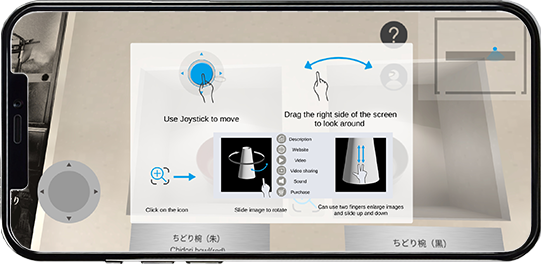
The map in the upper right corner shows your current location in the VR gallery.
Tap the map to view a detailed map of the gallery. Tap the destination icons to jump to that point.
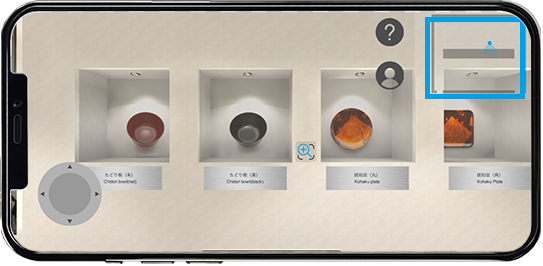
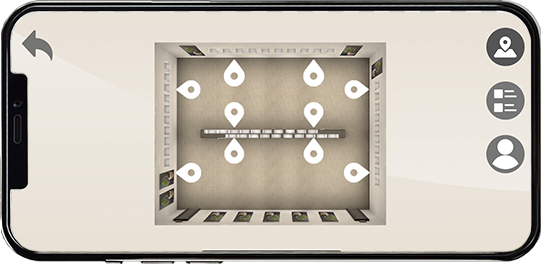
Tap the List icon to view the list of exhibits available in the gallery. Tap an exhibit to jump to its location.
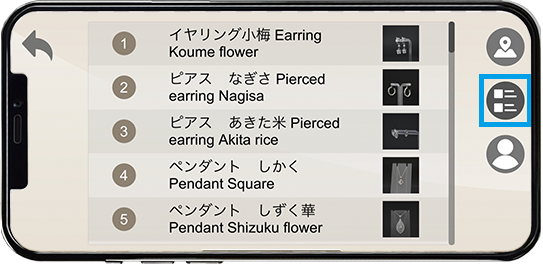
Starting Guide
01 Install the App
Install VR Gallery space app.
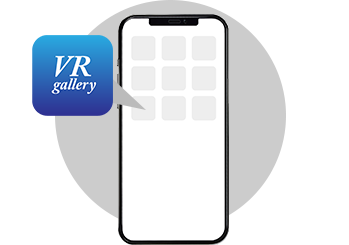
02 Create an account
Tap “Sign Up”
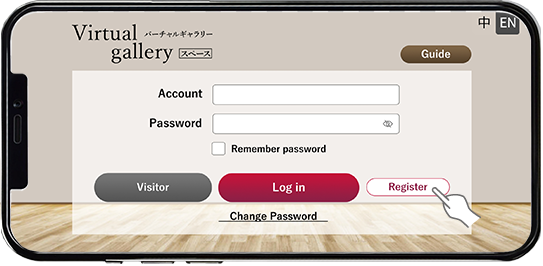
After confirming the Terms of Use check “Agree” and tap “Next."
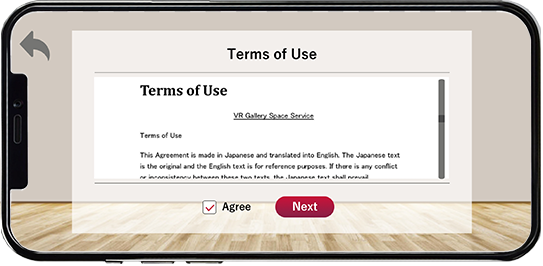
Step1: Enter your email address and tap “Confirm." You will receive a verification code to your email.
Step2:Enter verification code.
Step3:Create password and sign up.
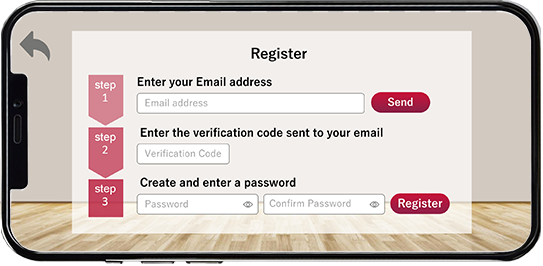
※It is possible to login without a registration from “Visitor Login.” However, we highly recommend you to register so you can receive gallery update notices by email.
03 Login to the App
Login and select a gallery.
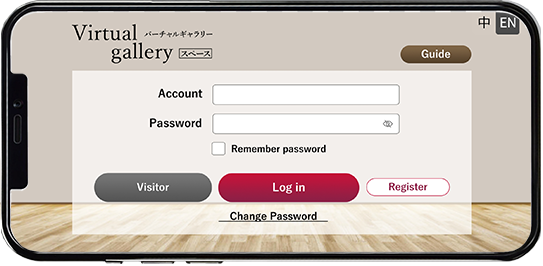
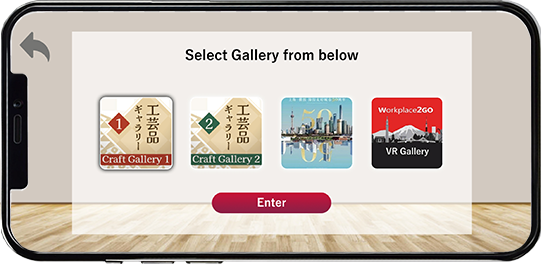
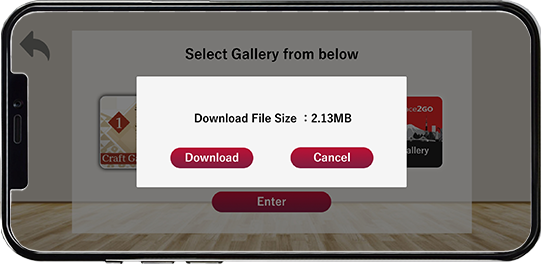
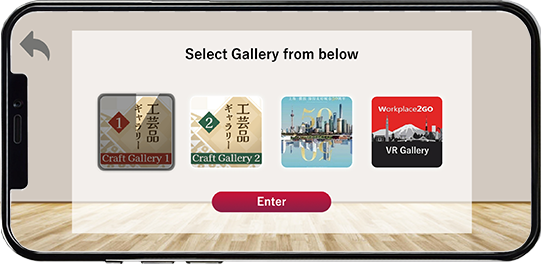
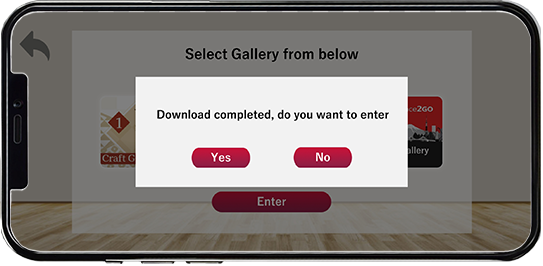
※To enter a different gallery, tap the My Page icon in the upper right corner, and Log out and re-enter.